View and add pedals
Pedalboard offers dozens of pedals in the Pedal Browser on the right side of the window. Pedals are grouped in the following categories:
Distortion pedals: Include overdrive and fuzz. These pedals add “dirt” to the tone and can make the signal louder.
Pitch pedals: Include octave and wham. These pedals double the pitch or shift the pitch of the signal.
Modulation pedals: Include chorus, flangers, and phasers. These pedals create a swirling sound by shifting or modulating copies of the signal, played back over time.
Delay pedals: Also called “echo.” These pedals play back copies of the signal over time to create a sense of space or ambience.
Filter pedals: Include EQ and wah. These pedals color the tone by emphasizing certain frequencies.
Dynamics pedals: Include compressors and noise gates. These pedals let you control the volume of your music over time.
Utility pedals: Include the Mixer and Splitter. These pedals don’t affect the sound directly, but provide additional routing option for the signal.
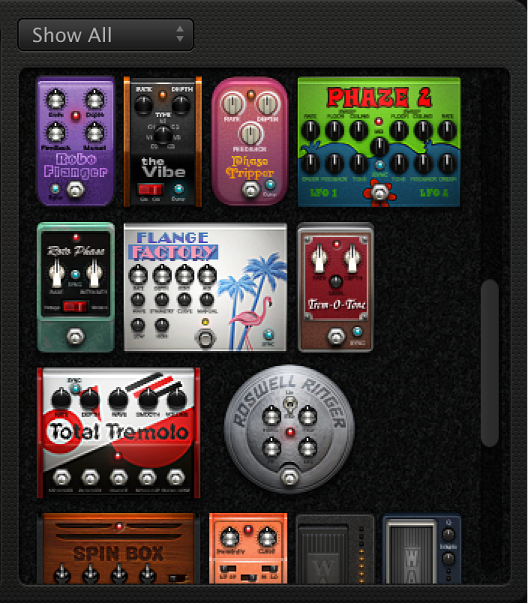
Hide or show the Pedal Browser
Click the disclosure triangle in the lower-right corner of the Pedal area.
Show specific pedal groups
-
Choose a category from the View pop-up menu.
The Pedal Browser shows only the stompboxes within the category you choose.
To show all the pedal groups, choose Show All from the View pop-up menu.
Add a stompbox to the Pedal area
Do one of the following:
Drag the stompbox from the Pedal Browser to the Pedal area. You can add a pedal next to or in between existing pedals.
-
With no pedal selected in the Pedal area, double-click a stompbox in the Pedal Browser to add it to the right of all existing pedals in the Pedal area.
Note: You insert Mixer and Splitter utility pedals in a different way. For more information, see Control pedal routing.