Use the Tuner
You can tune instruments connected to your system with the Tuner utility. This process ensures that your external instrument recordings are in tune with any software instruments, samples, or existing recordings in your projects.
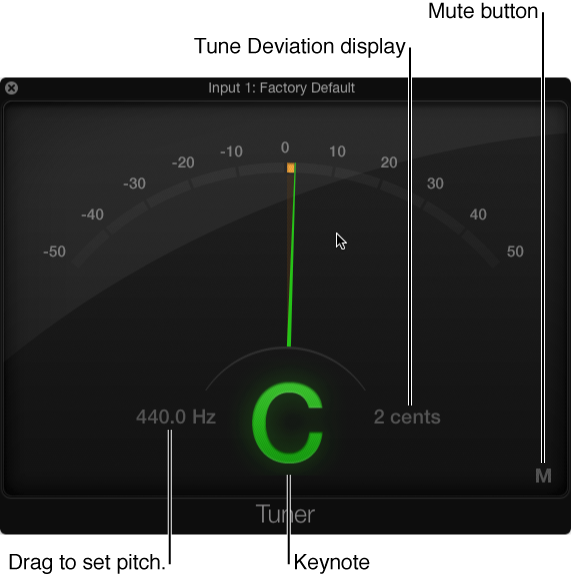
The Tuner contains the following parameters:
Graphic Tuning display: Indicates the pitch of the note in cents. At the centered (12 o’clock) position, the note is correctly tuned. If the indicator moves to the left of center, the note is flat. If the indicator moves to the right of center, the note is sharp. Color is also used to indicate tuning accuracy—green indicates a tuned note, orange indicates a note that’s off pitch.
Reference Tuning field: Drag vertically to set the pitch of the note used as the basis for tuning. The default is for note A at 440 Hz and can be set in a range from 410 to 470 in 0.1 Hz steps.
Keynote display: Shows the target pitch of the note being played (the closest tuned pitch).
Tune Deviation display: Shows the tuning deviation in cents.
Mute button: Click to mute.
Use the Tuner
Click the Tuner button
 in the control bar.
in the control bar.
Play a single note on the instrument and watch the Graphic Tuning and Keynote displays. If the note is flat or sharp of the keynote, orange segments are shown in the Graphic Tuning display. The Keynote is shown in orange, and the Tune Deviation display indicates how far (in cents) the note is off pitch.
-
Adjust the tuning of your instrument until the indicator is centered in the Graphic Tuning display and the Tune Deviation field shows zero (0 cents).
The Graphic Tuning display and Keynote are shown in green when the instruments are correctly tuned.