Set the project playback volume
You can set the basic project playback volume by dragging the Volume slider in the control bar. The Volume slider acts as a master volume control for the overall project.
Generally speaking, you should adjust the output volume to a level high enough to eliminate background noise, but not high enough to cause clipping. You can check for clipping by watching the clipping indicators in the master level meter.
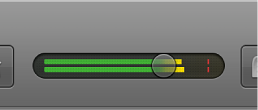
Adjust the project playback volume
-
Drag the Volume slider left or right.
Option-click the slider to return it to a neutral value (0 dB gain).
You can also show the master track, and adjust the overall project volume using the Volume slider on the master track. Additionally, you can add a fade-in or fade-out, and make other volume changes to the overall project using the master track. For information about the master track, see Work with the master track.