Loop Browser
The Loop Browser makes it easy to find Apple Loops and add them to your project. You can browse for loops or search using various criteria, preview matching loops, and add them to your project by dragging them into the Tracks area.
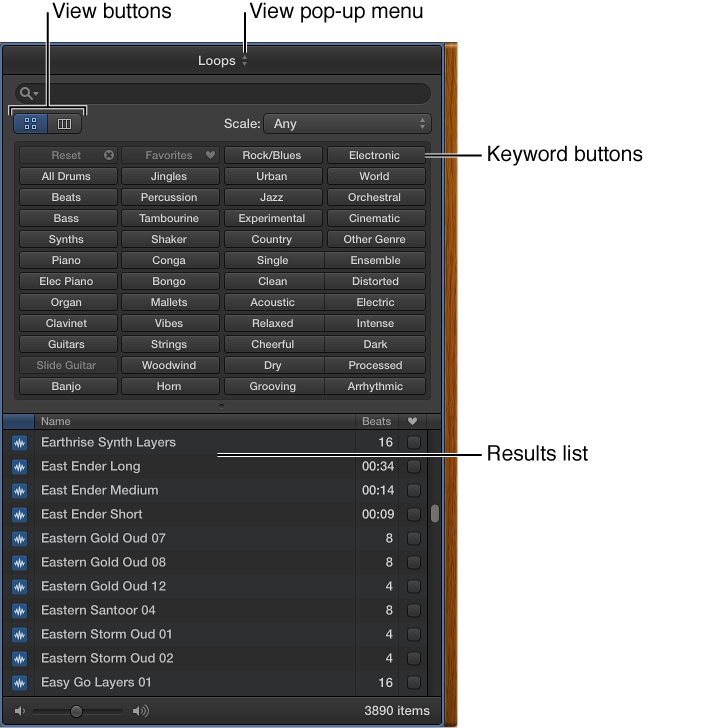
View buttons: Switch between column view and button view.
View pop-up menu: Choose which loops to display. You can display all available loops, or filter loops by Jam Pack or the user’s loop library.
Search field: Type text to search for loops by name.
Keyword buttons: Filter loops by clicking keyword buttons. Matching loops appear in the results list below.
Category columns: Filter loops by choosing categories and subcategories from left to right. Matching loops appear in the results list below.
Results list: Displays all loops that match the search criteria. Click a loop to preview it, and drag a loop from the results list into the Tracks area to add it to your project.
Volume slider: Adjusts the volume of loops you are previewing.
Open the Loop Browser
Do one of the following:
Click the Apple Loops button
 in the control bar.
in the control bar.
Choose View > Show Apple Loops
For more information about using the Loop Browser, see What are Apple Loops?