The GarageBand window
You create and play projects in the GarageBand window. The GarageBand window is organized into different areas to help you focus on different aspects of your project, such as recording, arranging, and editing. Buttons in the control bar show or hide different areas of the application.
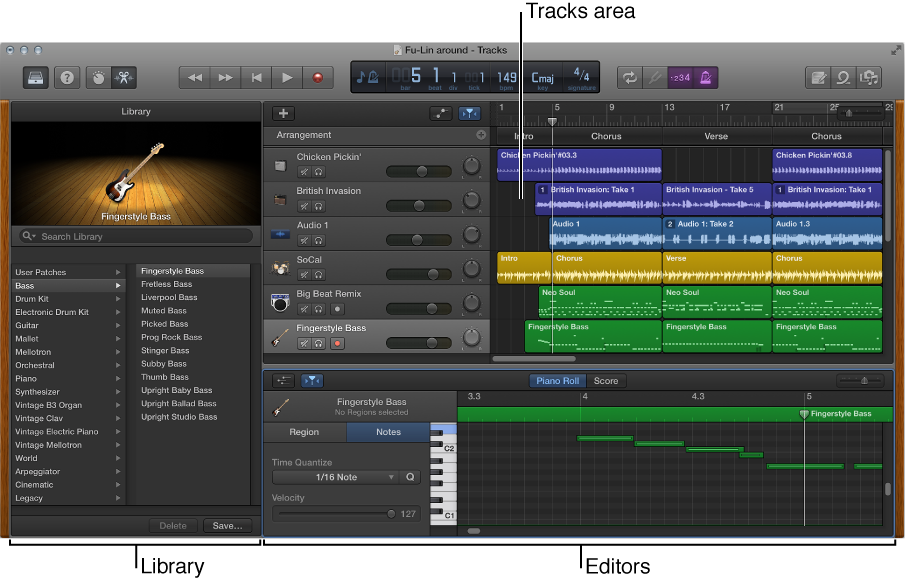
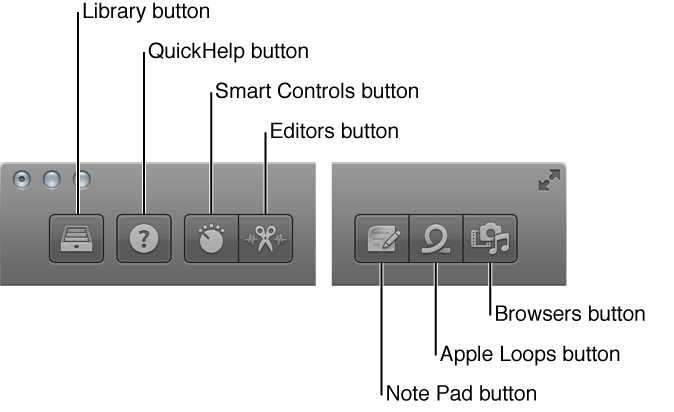
The main areas of the GarageBand window include:
Tracks area: Where you record audio and MIDI regions, add Apple Loops and other media files, and arrange the regions to build your project.
Control bar: Includes the transport controls you use to control playback of your project, buttons to show and hide the different areas of GarageBand, and buttons for other frequently used commands.
Library: You can change the sound of a track by choosing a new patch in the Library, and also save your own custom patches.
Smart Controls: A simplified set of visual controls that you can use to quickly modify the sound of the current patch.
Editors: GarageBand features a set of editors, including the Audio Editor, Piano Roll Editor, Score Editor, and Drummer Editor, which you use to make precise changes to individual regions and their contents.
Note Pad: Features text areas where you can create, view, and edit project notes.
Loop Browser: Gives you access to the included Apple Loops library so you can search for and preview loops, then add them to your project.
Media Browser: You can add audio and movie files from the Media Browser.