Edit a drummer’s performance
There are a number of settings in the Drummer Editor that affect the drummer’s playing style. These settings are located to the right of the presets area.

You can edit the complexity and loudness of the performance, mute and unmute drum kit pieces, and choose whether a pattern is played on the toms, cymbals, or hi-hat. You use the percussion icons to turn on different instruments, and you can choose between different variations for the drum and percussion pieces. You also have the option to play half time or double time for kick and snare.
Adjust the complexity and loudness of the performance
-
Drag the puck to a different position in the XY pad.

The farther right you place the puck, the more complex the sound becomes; the higher you place the puck, the louder the sound plays.
Choose a pattern variation for acoustic drum or percussion instruments
-
Select an instrument, then drag the slider to the right of the instrument, or choose an increment.

In some cases, you can select more than one instrument in a category.
Choose a pattern variation for electronic drum or percussion instruments
-
Select an instrument, then drag the slider to the right of the instrument, or choose an increment.

In some cases, you can select more than one instrument in a category.
Mute or unmute a drum or percussion instrument
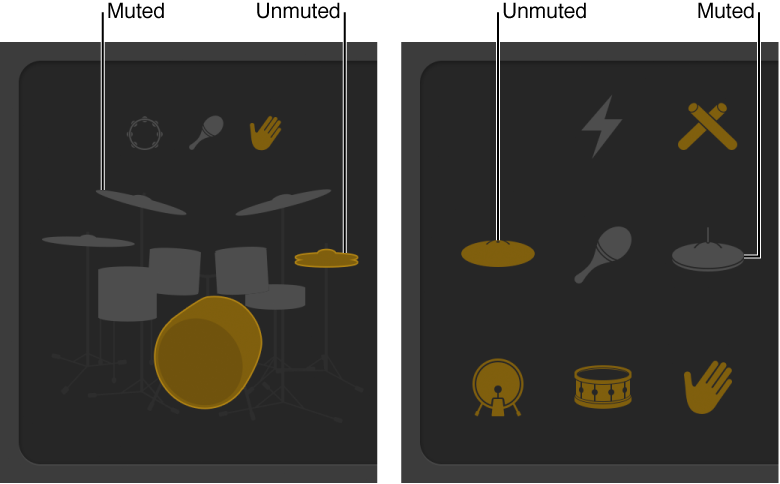
To include the piece in the performance: Click the piece so that it’s selected, or unmuted.
To remove a piece from the performance: Click the piece so that it’s dimmed, or muted.
Use a half time or double time variation for acoustic kick and snare drums
-
Choose 1/2 or 2x at the right end of the Kick & Snare slider.

Edit other performance settings
-
Reduce or increase the number and length of fills: Drag the Fills knob downward or upward.

You can click the lock to prevent any changes to the fills setting when switching presets or drummers.
-
Adjust the shuffle feel of the currently playing pattern: Drag the Swing knob vertically.

You can click the lock to prevent any changes to the swing setting when switching presets or drummers.
-
Determine whether the swing is based on eighth notes or sixteenth notes: Click the 8th or 16th button.

Any changes or selections you make in the Drummer Editor affect only the selected region, not the entire track. The selected region is regenerated in the following situations:
Region timing is changed when adjusting the Swing and Fills knobs.
Fills are regenerated when adjusting the XY pad or the Fills knob.
Accents and systems are regenerated when adjusting the XY pad or the kit piece variations.
Percussion is regenerated when adjusting the XY pad or the percussion variations.